We’d previously looked at the fact you can pause SQL Server in the last post of SQL Server Tips. This time we’ll look at the Filter Objects SSMS functionality build into SQL Server Management Studio. The filter option in SQL Server Management Studio allows us to selectively display only certain objects that we are interested in. For example, you may be working on a subset of data stored in objects all prefixed with ‘car_’ and you could filter on this to make the selection of objects reflect this. Then when using objects it will be easier and less error prone.
Now let’s actually perform a filter;
For our example we’ll have some databases conveniently named Test and a number, amongst others, as below;
Then we’ll use the filter option (right click on databases);
This will present us with the following dialog, where we will enter Test in the Name and Contains options;
Once we select OK our databases are now filtered (as illustrated below and indicated by the filtered indicator);
The filter option is very useful and is also available for tables, views and stored procedures.
Thanks for reading!

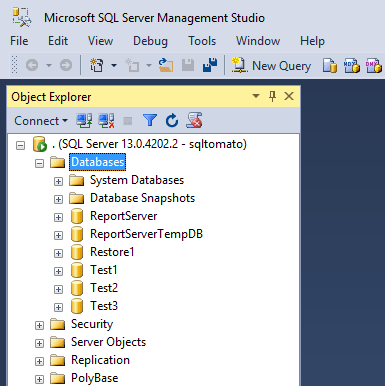
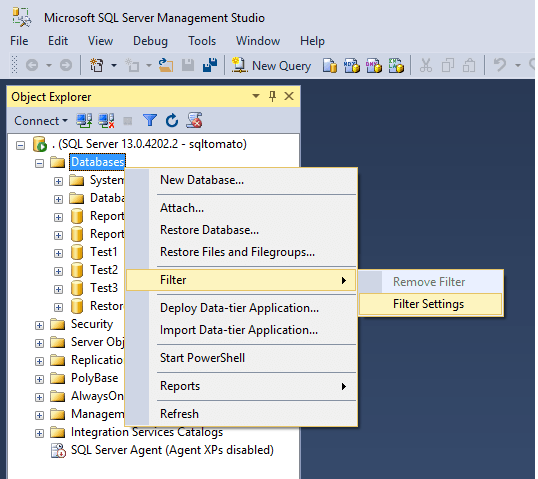
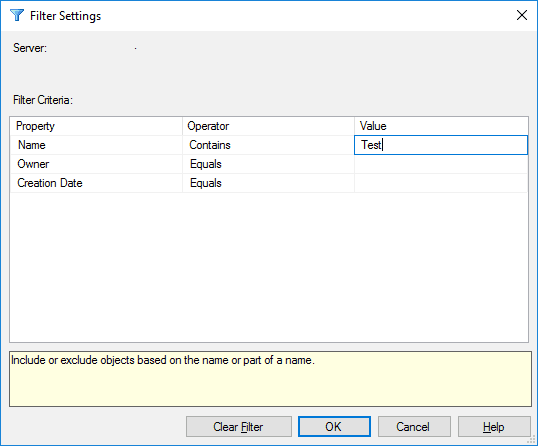
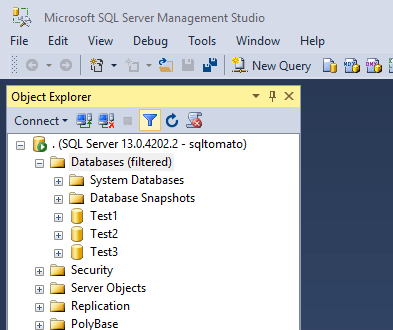
Pingback:Object Details SSMS – SQL Server Tips - sqltomato